Spam Quarantine
The incoming Spam quarantine holds incoming messages that the filtering system rejects with a 5xx SMTP rejection code at SMTP level. Legitimate sending servers inform the sender about the rejection.
By default, the quarantined spam is stored for 14 days. Spam messages that were temporarily rejected at SMTP level are not listed in the quarantine, and will be automatically retried by legitimate sending servers.
Enable the Quarantine
Enabling the quarantine is optional, but you must enable it for it to start rejecting messages and for you to view those messages:
In the Domain Level Control Panel, select Incoming – Protection Settings > Filter Settings and ensure the Quarantine enabled box is ticked:
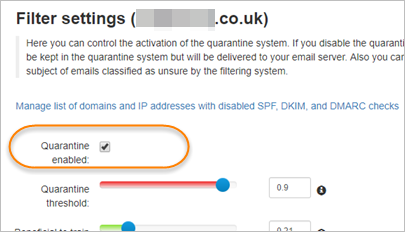
Access the Quarantine
You can access the Quarantine from the Domain Level and Email Level Control Panels.
View Domain Level Incoming Spam Quarantine
In the Domain Level Control Panel, select Incoming > Spam Quarantine:
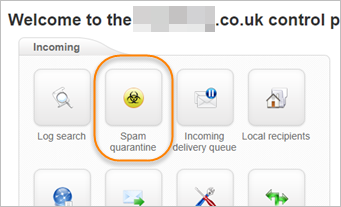
The Incoming Log search page is displayed, and filtered to show all messages with the ‘Quarantined’ status. You can further filter your listed results by adding new rules using the + New rule link.
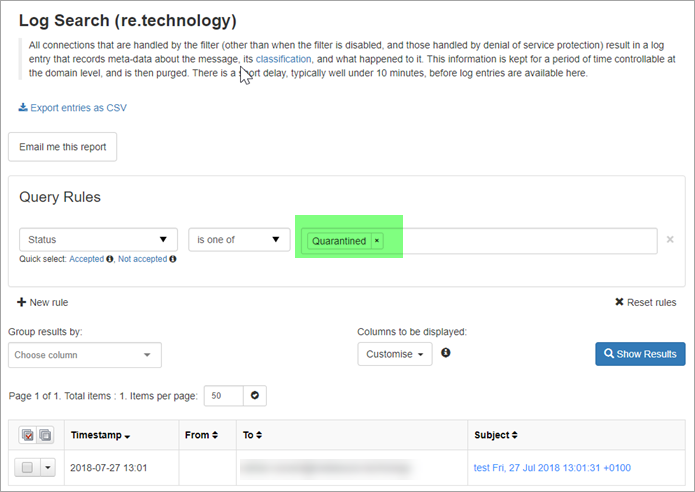
In this page you can:
- Search for a quarantined message – Using the Query rules panel – and remove all rules to see unfiltered results
- Preview quarantined message content – By clicking on the message link in the Subject column.
- Empty spam quarantine – Click on the Empty spam quarantine button at the top right of the page.
- Release quarantined messages – Allow messages to be delivered to the recipient.
- Release and train messages – Allow messages to be delivered and train the system to recognize future messages from this sender as not spam.
- Release and whitelist messages – Allow messages to be delivered and whitelist the sender.
- Remove messages
- Remove and Blacklist Messages – Remove the message and blacklist the sender.
View Email Level Spam Quarantine
Access the Spam quarantine to view incoming messages that have been blocked as spam.
Select Incoming – Spam quarantine.
The Spam quarantine page is displayed, listing all messages that have been quarantined.
In this page you can:
- Search for a quarantined message – Using the Search fields at the top of the page.
- Preview quarantined message content – By clicking on the message link in the Subject column.
- Empty spam quarantine – Click on the Empty spam quarantine button at the top right of the page.
- Release quarantined messages – Allow messages to be delivered to the recipient.
- Release and train messages – Allow messages to be delivered and train the system to recognize future messages from this sender as not spam.
- Remove messages
